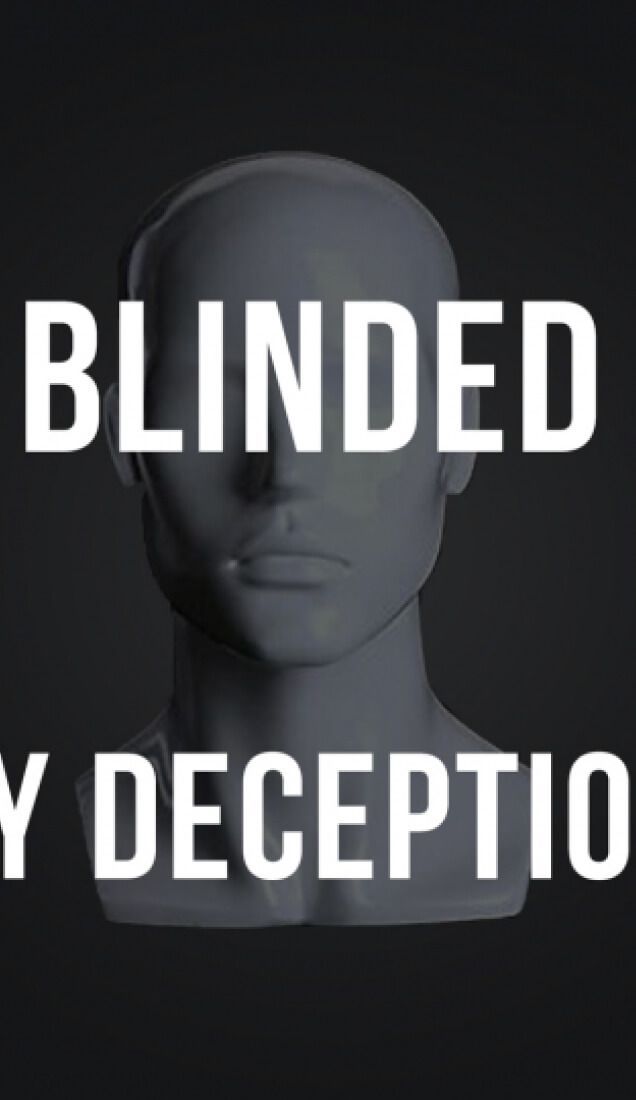The End of Universal Analytics: How To Download Your Data
April 2, 2024
In conjunction with Google’s efforts to streamline analytics, as of July 1st, 2024, users will no longer have access to Universal Analytics and all data will be permanently deleted. Though there’s no need to panic. Here’s what you can do.
The Evolution of Universal Analytics to GA4
Universal Analytics was first introduced in 2012 as an enhanced version of Google’s classic analytics platform. Alongside improved integration, the evolution included the ability to track events and monitor specific user interactions, providing a more comprehensive understanding of user behavior and engagement on a website. UA offered far more flexibility in data collection and customization until the birth of GA4. Google has now deprecated Universal Analytics in favor of GA4, which comes as no surprise, given that GA4 leverages machine learning, providing predictive insights and improved cross-platform tracking, to facilitate a more holistic view of the customer journey.
GA4’s predictive metrics include churn probability, future revenue, and lifetime value, empowering businesses to anticipate trends and make data-driven decisions more effectively. What’s more, the platform takes an audience-centric approach through lifecycle reporting and engagement tracking. This allows for a greater understanding of user behavior across multiple sessions and touchpoints, as opposed to a focus on individual sessions.
Saving Your Universal Analytics Data
Universal Analytics stopped collecting data back in July 2023, and as of this July, users won’t be able to access any Universal Analytics properties or the API, not even with read-only access. The enhanced privacy features of GA4 address growing concerns about user data protection, offering consent settings, data retention controls, and limits on personally identifiable information (PII) collection. This transition requires businesses to take a more informed and responsible approach to data analytics, finding the balance between insights and privacy considerations.
If you haven’t already made the move, it’s worth asking yourself if you really need all that data or just a few specifics. Think about the key metrics you refer to most frequently. Now onto the nitty-gritty, how to save your data.
Easy Export
If you’ve identified your key metrics, then a simple solution is to manually export those sets of data in your chosen format. However, you will need to manually set the data range in Universal Analytics and create the export yourself. The data limit is set at 5,000 rows per export.
Automated Export
By installing the Google Analytics Spreadsheet plug-in for Google Sheets, you can automate your exports. Once the plugin is installed, you can copy the spreadsheet template, update the view ID and date ranges, and run the report. However, you will need to create your own dashboards and reports from the exported data.
Universal Analytics API
The Google Analytics Reporting API allows you to transfer all data to Cloud storage, which you can link to a Looker Studio dashboard. However, this option is more complex, so if you’ve identified the data you really need, then an export may be the better solution.
If you need any help setting up GA4, get in touch, we can help.